Flash Actions
📝 neuroflash offers its customers all the options for editing text within the created document. This includes a formatting function and the Flash Actions.
What are Flash Actions?
Flash Actions are part of the toolbar in the document and can be called by selecting a text for the same. There are several predefined flash actions and the possibility to add your own.
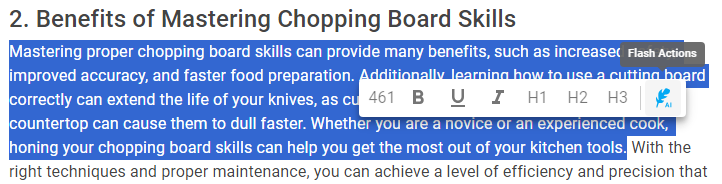
By clicking on the Flash-Actions you get to the following overview, where you can choose between the already optimized actions or add your own.
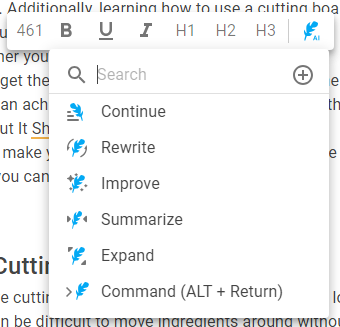
Which Flash-Actions are available?
Continue
If you have given the magic feather an instruction, and it is not yet finished with its work in your opinion or something is still missing, you can click on Next, and it continues with the completion of your task.
Rewrite
If you are not satisfied with the quality of a text, or you want to change the wording, you can rewrite the text to adjust the content. The magic feather will suggest you several alternatives from which you can choose your favourite. Please note that after clicking on it, the original text will be replaced.
Improve
Improving a text works similar to rewriting. Here, however, the focus is not on rewording and rewriting the text, but on improving the text quality. Thus, the text remains almost the same, but is qualitatively adjusted and optimized.
Summarize
If you have a text that you want to summarize briefly, this is possible with the corresponding function. The content will remain as identical as possible, but shortened and summarized, so that the message at the end remains the same, but the text is significantly slimmer.
Expand
If you don't have a complete text yet, but only key points and single ideas, then you can let the AI formulate a complete text from this information. Mark the place in your document that you want to formulate. Then select the "expand" tool. The magic pen will then summarize your points in a text.
Command
Select the command or question and click on "command". If you want to combine several commands or questions, just select all of them and click "command".
How do I add my own Flash Actions?
To add a Flash Action, you can simply click on the button which is marked red in the image below:
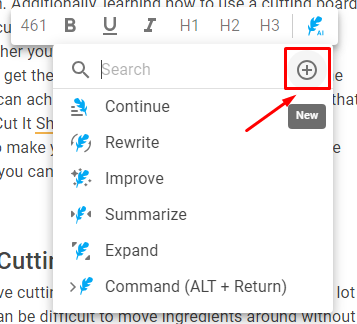
Now you can add a new Flash Action. At the top is the name, which is then also displayed in the overview. After that, the prompt, which finally represents the Flash-Action.
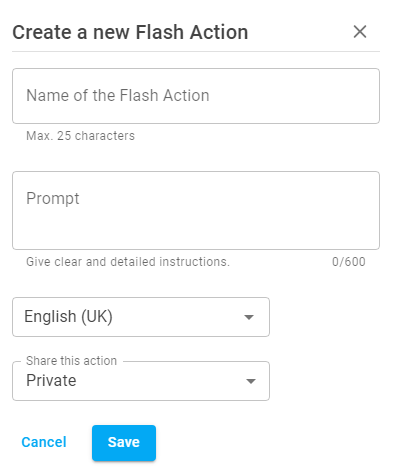
Now you can select the language for which the action should be adapted and whether you want to share your action in the team. Note that this feature is only available for team owners.
Flash actions in chat.
The flash actions are also available in the chat. Here they work identically to the equivalent in the document.
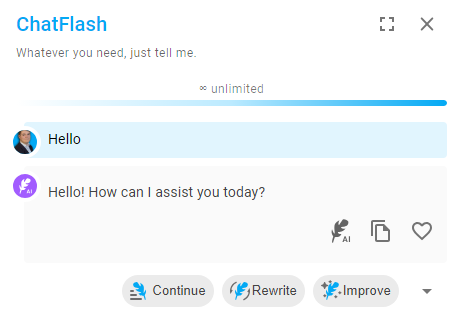
-1.png?width=500&height=96&name=Logo%202%20Colour%20-%20No%20background%20(5)-1.png)