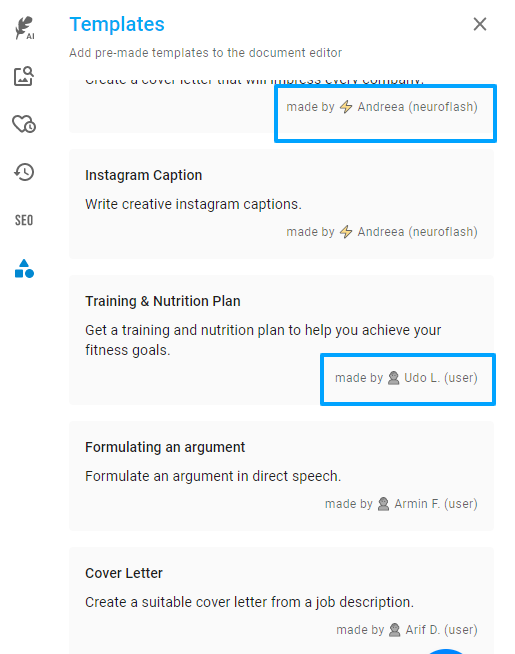How do I create a prompt inside Brand Hub?
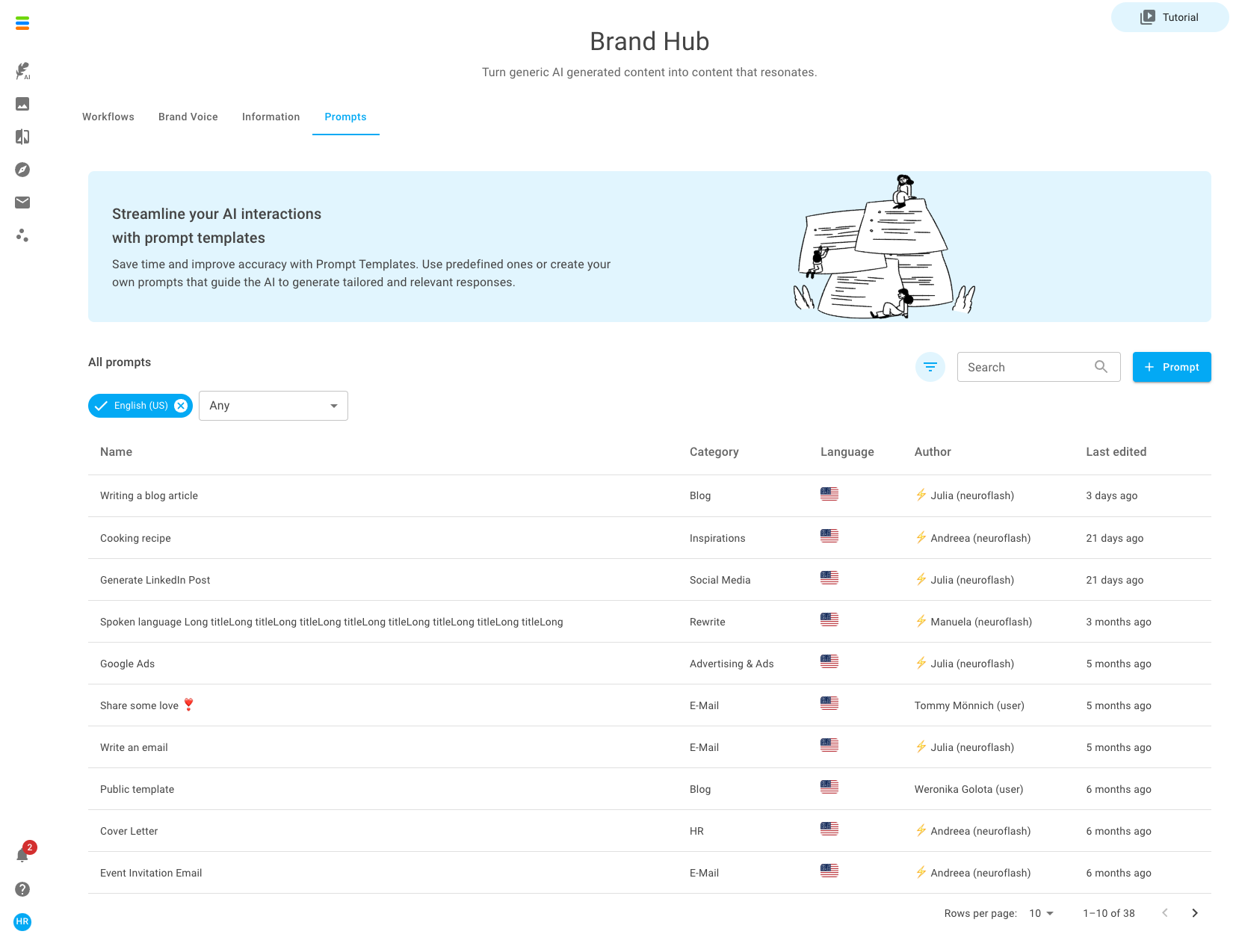
- Click on + prompt
- Give your prompt a name and description, so you can easily find it afterwards
- Add your prompt or write your prompt inside the text box
- Choose the language in which your prompt should be find later on
- Select whether you want to share this prompt with your team, public or private
How can I use the prompts later on?
Inside ContentFlash via the Sidebar
The prompt template library is a collection of templates that you can use to communicate with the neuroflash AI and give it instructions. This allows you to quickly and easily generate different texts without having to think about how best to instruct the AI.
Step 1: Open a new document and the template library
When you open a new document, you will find the Template Library on the right side of the AI Writer. When you click on it, the library will open on the right side of the screen next to your text document.
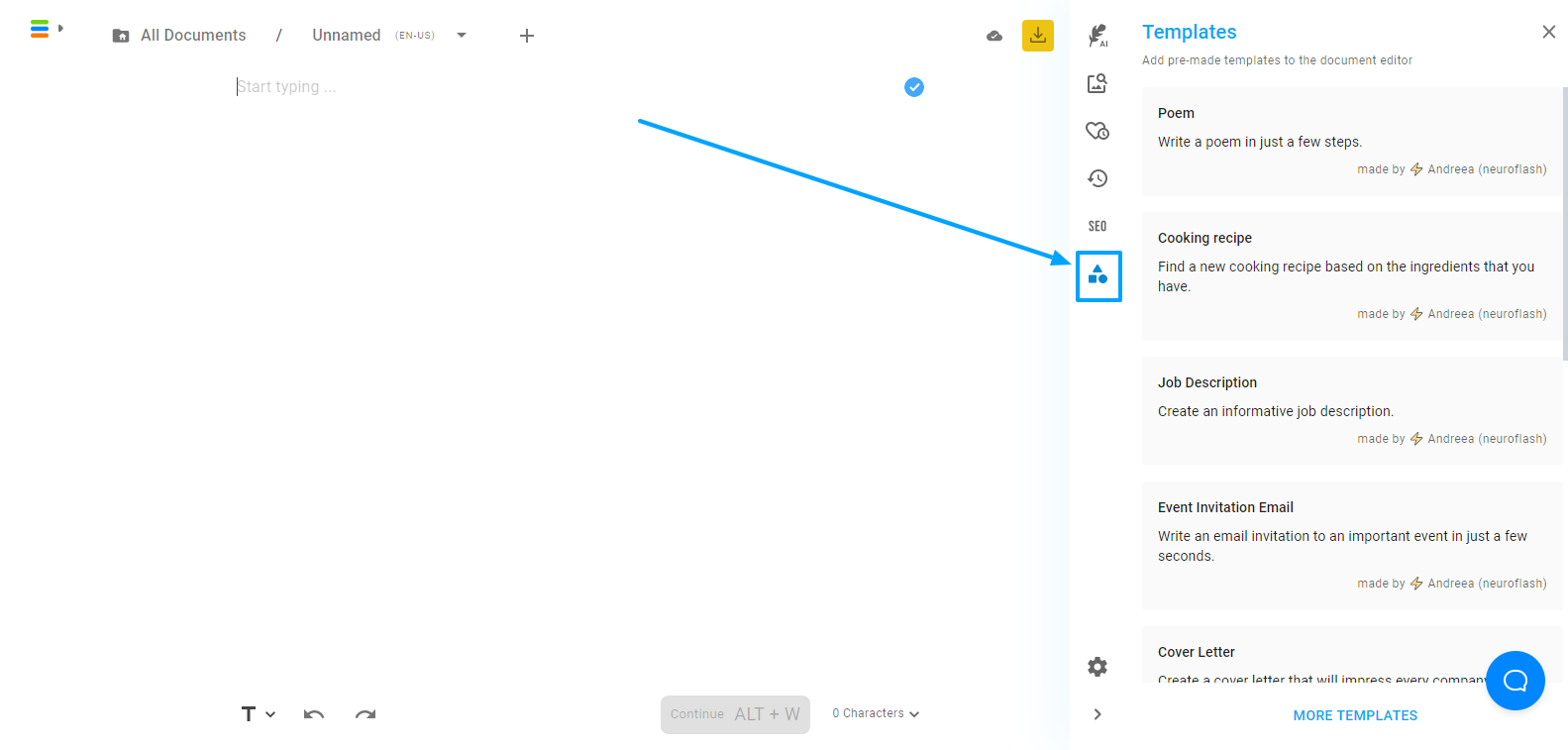
Step 2: Choose a suitable template
When you scroll through the templates, you can see from the title for which use case they are suitable. For example, you can use the "Poem" template to generate a poem. The text under the title of the template, on the other hand, describes what command is given to the AI by the template. By clicking on a template, it is inserted into your text document and you can continue working with it.
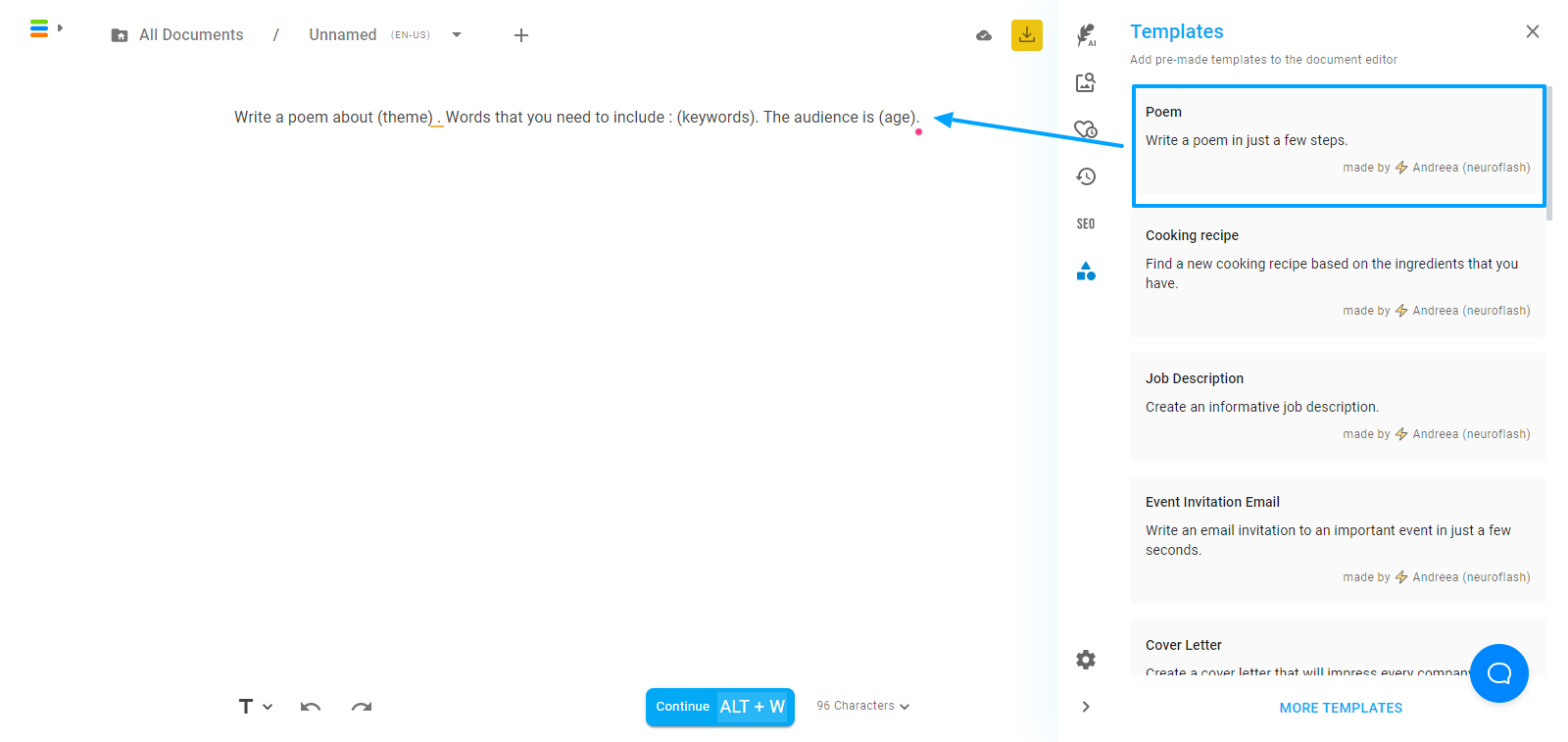
Step 3: Fill in the selected template with your specific information
In most cases, you can further specify the selected template for your own needs. The information in parentheses are placeholders that you can replace with your own information. For example, delete "(theme)" and put the topic of your poem in the same place instead. This way you can generate a text that fits your needs.

Step 4: Generate your text with the template
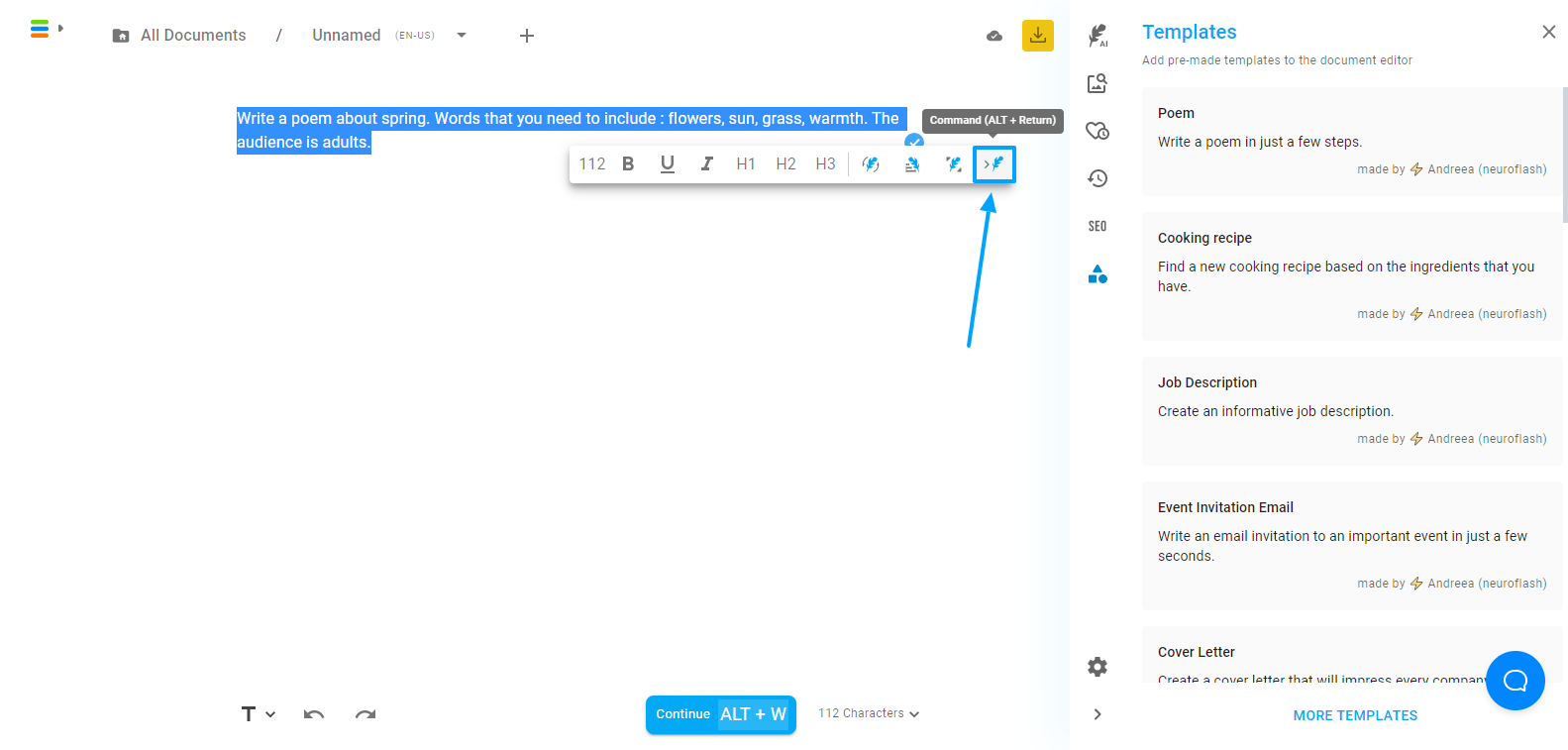
Here you can find the process explained again in a video:
-1.png?width=500&height=96&name=Logo%202%20Colour%20-%20No%20background%20(5)-1.png)